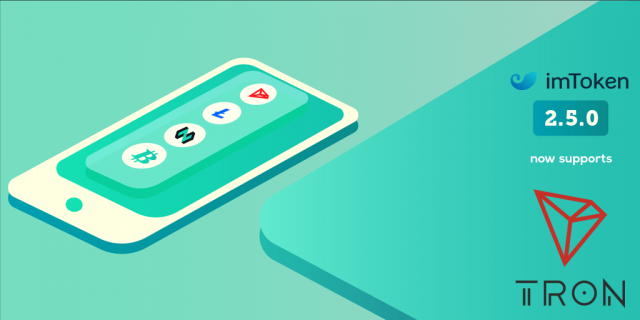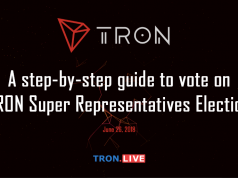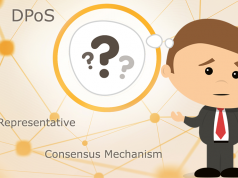With the official release of imToken 2.5.0, TRON is now officially supported by imToken wallet. We have prepared a short guide to help beginners so they can easily follow this step-by-step guide to create a TRON wallet from scratch. The current default TRON coins supported by imToken are TRX, TRC-20 USDT, BTT and WIN.
To get started, you may download the latest version of imToken app on its official website or download the app directly from the app store or play store.
1. After imToken is installed, open the app and click on Create Identity to set up your wallet for the first time.
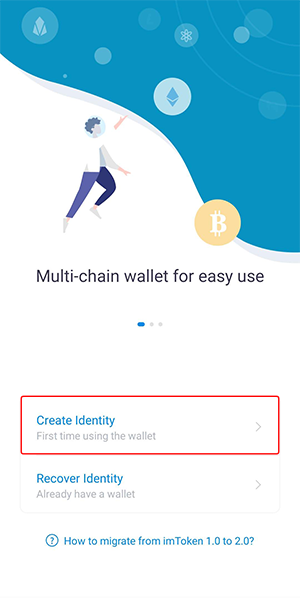
2. Check the Terms of Service checkbox and click on Confirm to continue.
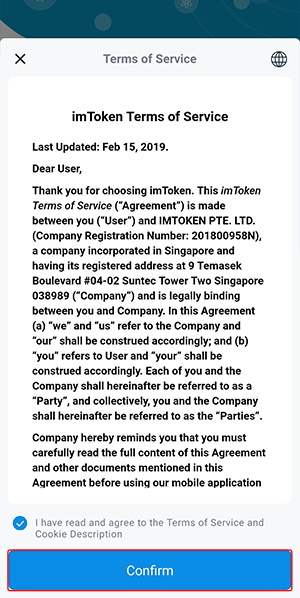
3. Fill in your identity name, password, confirmation of the password and a hint to your password. Hit Create when you are ready.
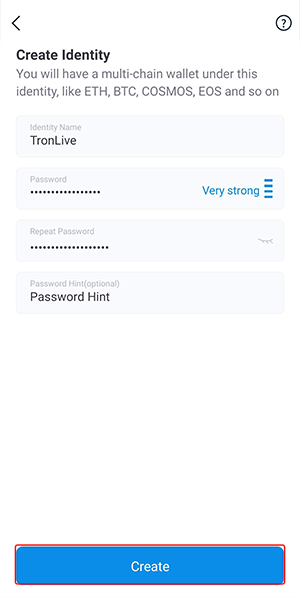
4. You will be asked to make a backup. Make sure you make a backup right away by hitting Backup now. It’s best to write the backup phrase on a piece of paper or elsewhere other than simply saving it on the same phone.
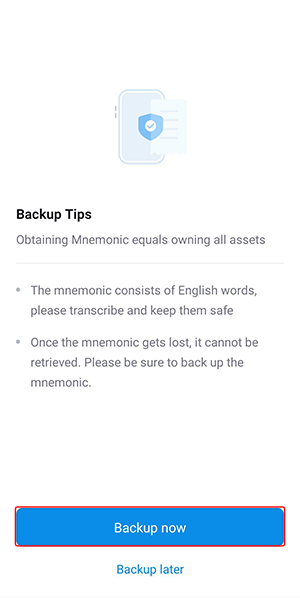
5. Record down your unique mnemonic phrase and store it safely. It is important to not share your backup mnemonic phrase as people can easily recover your wallet using your backup phrase. Since we are only using this wallet for demonstration purposes, we did not obscure these data.
Click on Confirmed backup when you are ready.
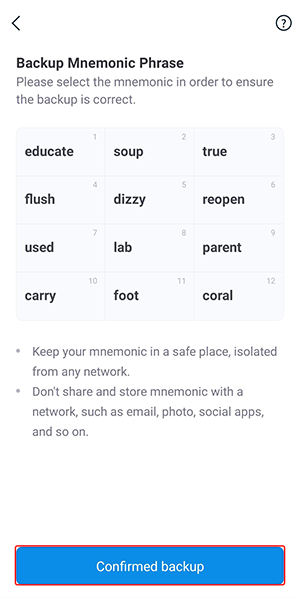
6. On the next screen, you will be asked to select your mnemonic phrase in the correct order.
Click on Next after you have confirmed your backup phrase.
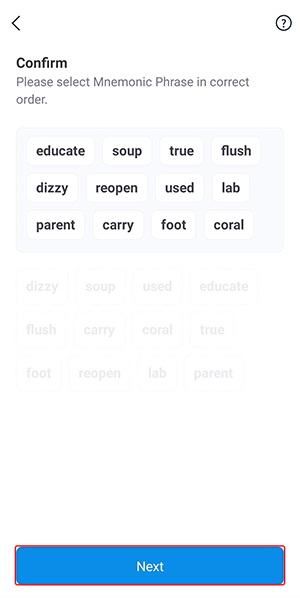
7. Congrats! You have successfully set up your imWallet. You will be greeted with a welcome screen.
Click on Start Now to continue.
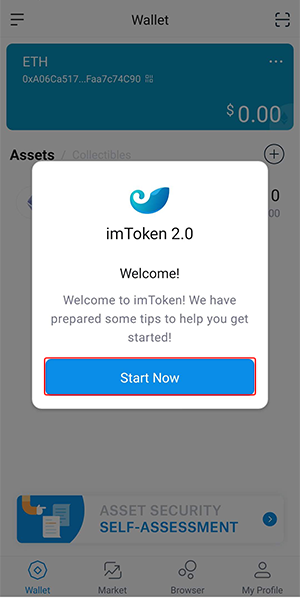
8. Go through the simple tutorial by hitting Next on the prompts until you are able to click on Manage on the top right of the screen.
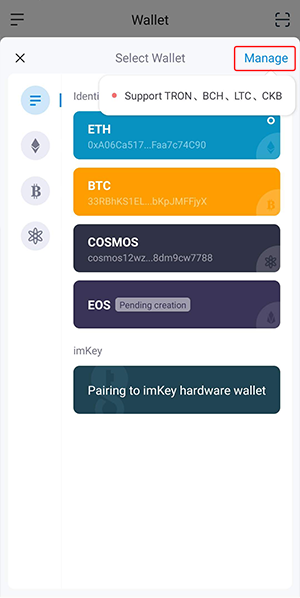
9. Click on Add coin.
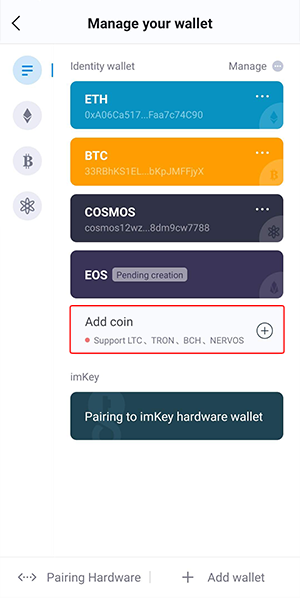
10. Select TRON from the list and click on Confirm to proceed.
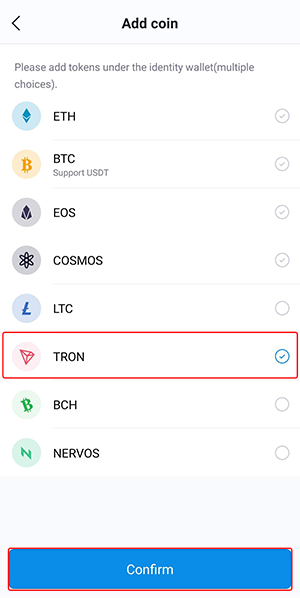
11. You will get a Successfully added prompt when you have added a TRON wallet successfully. Click on your TRON to check out your TRON wallet.
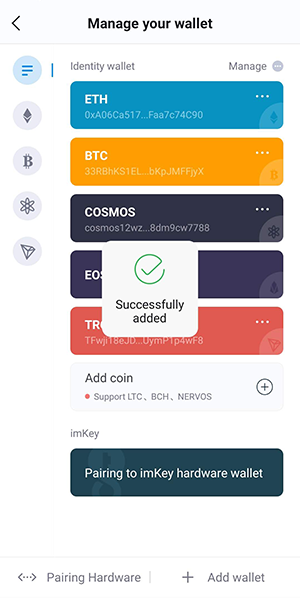
12. You may click on your TRON address on the top to view the full address. Note that your TRX, TRC-20 USDT (USDT-TRON), BTT and WIN token uses the same TRON address.
You may create up to 10 TRON addresses within imToken if required.
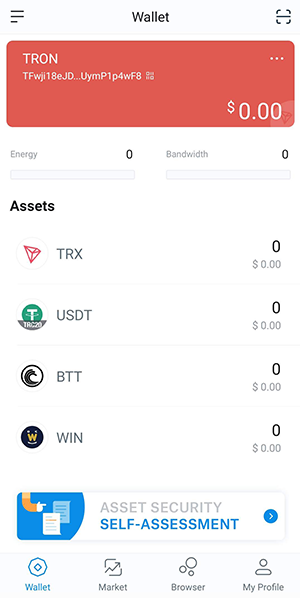

Furthermore, imToken is also having two on-going TRON related events. You simply need to hold 50 TRC-20 USDT or more in the TRON wallet of imToken every day during 2020.01.07–2020.01.13 20:00 (SGT) for a chance to win one of 7 iPhone11. The award is exclusively provided by TRON. The other event is for users who hold the top 5 positions in TRC-20 USDT amounts in their imToken TRON wallet during the event. For full details, please refer to the imToken official announcement. Good luck!